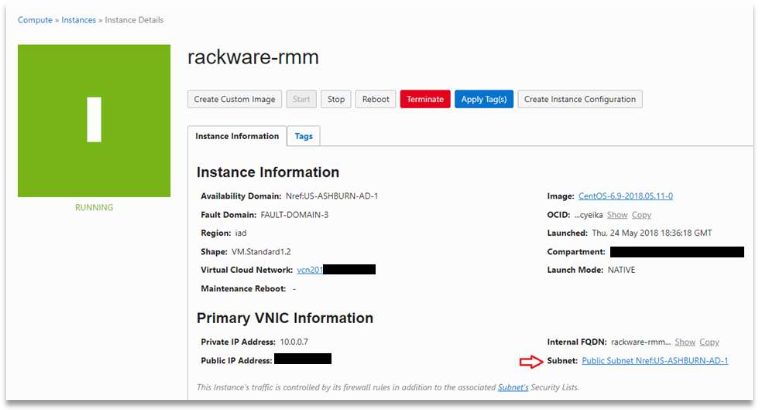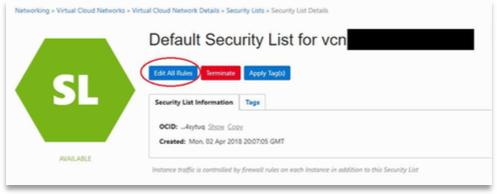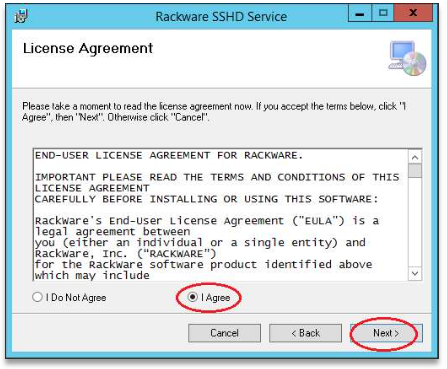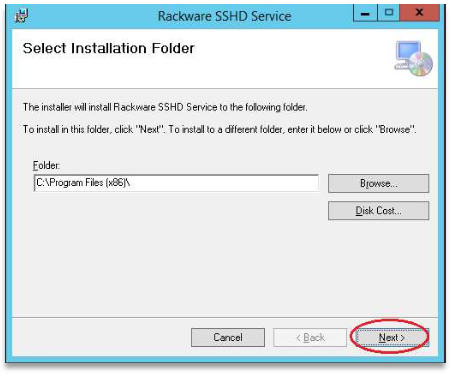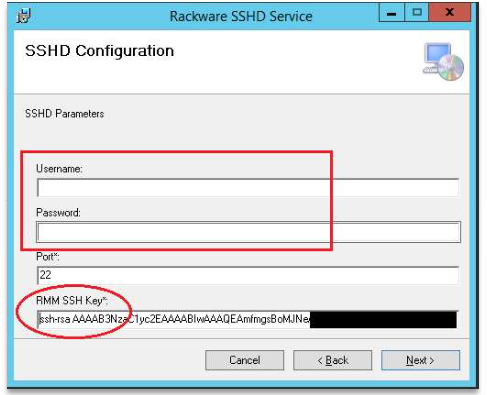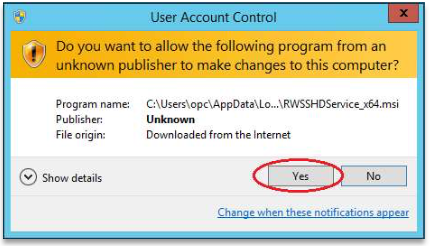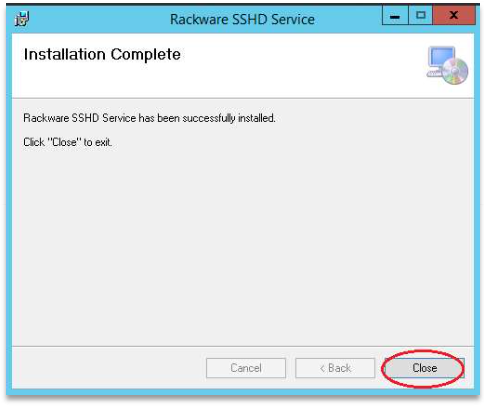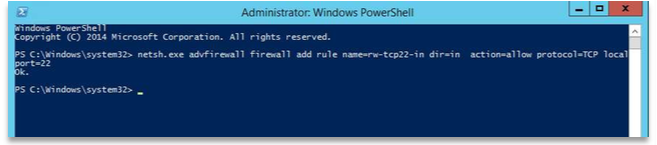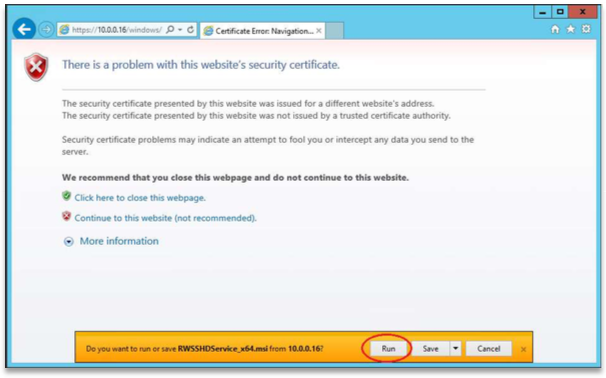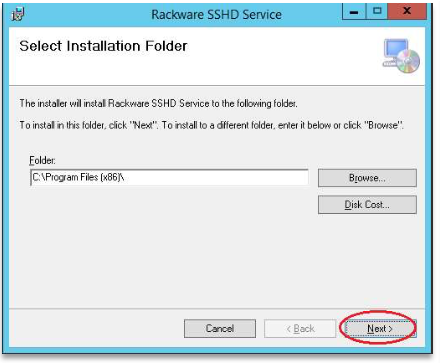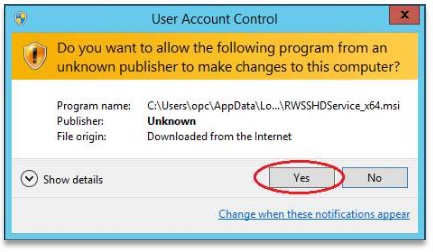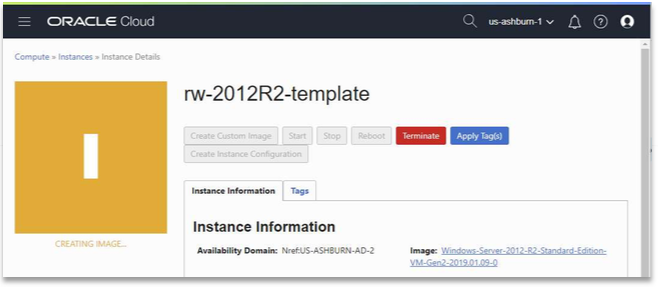February 2019
RACKWARE RMM GETTING STARTED FOR ORACLE MARKETPLACE
(RackWare Inc Version 1.2)
Deploy Rackware RMM from Marketplace
Configure you OCI Security list for access to RMM appliance
a. Open TCP ports 22, 443 ingress to the RMM
b. From instance view click on the link to the subnet
c. Click the link to the security list for your subnet
d. Add a stateful Ingress rule from the IP or network where you will access the RMM
i. Click on Edit all rules
ii. Add the ingress rules to your RMM from the host you will access it from
3. License your Rackware RMM appliance through a browser using https
a. https://<rmm_ip>
b. click on the link to request a license
c. follow the steps from the licensing email.
4. Prepare your Linux source hosts
a. TCP port 22 should be open in any firewalls between source and RMM
b. Login to your Rackware RMM through SSH
c. Create user "rackware" On Target and Source
i. # useradd -m -s /bin/bash rackware
ii. # passwd rackware
d. log in to rmm as root user and copy sudoers file information to source
i. rmm>#cat /opt/rackware/docs/sudo-config.txt
ii. source> #visudo
iii. copy sudo-config.txt to bottom of sudoers file
e. Copy RMM SSH key to source host
i. cat /root/.ssh/id_rsa.pub >> (target and user here)(authorized_keys_file)
ii. example from rmm
iii. #cat /root/.ssh/id_rsa.pub >>rackware@<my_source_ip>
f. Test connectivity between your RMM and your linux source host
i. #ssh rackware@<my_source_ip>
ii. You should connect without any password prompt.
5. Prepare your windows source hosts
a. TCP port 22 should be open in any firewalls between source and RMM
i. Open TCP 22 on the windows host. Enter netsh command in elevated powershell command (run as . administrator).
1. netsh.exe advfirewall firewall add rule name=rw-tcp22-in dir=in action=allow protocol=TCP localport=22
2.
b. Download the Rackware SSH Client installer package to the source host.
i. https://<RMM_IP>/windows/RWSSHDService_x64.msi
ii.
c. Run the installer package with administrator level privileges
i.
ii. Accept the license agreement and click next
iii. Accept default installation folder and click next
iv. Remove the username and password entries
v. Copy and paste contents of your RMM’s public ssh key
1. # cat ~/.ssh/id_rsa.pub
2. Then click next
a.
b. Click Next again
c.
d. Accept UAC
e.
f. Click Close
g.
d. Test connectivity between Rackware RMM and your windows source
i. From RMM
ii. # ssh SYSTEM@<windows_ip>
[root@rackware-rmm ~]# ssh [email protected]
The authenticity of host 'x.x.x.x (x.x.x.x)' can't be established.
RSA key fingerprint is 01:aa:02:bb:03:cc:04:dd:05:00:00:00:00:00:00:00.
Are you sure you want to continue connecting (yes/no)? yes
Warning: Permanently added 'x.x.x.x' (RSA) to the list of known hosts.
[system@rw-win-source ~]
rackware$
6. Create a target windows template image in target OCI datacenter for each Windows OS type.
(Skip this step if only migrating or protecting Linux hosts)
a. Login to your OCI Console and navigate to Compute > Instances
b. Click on Create Instance (example will show windows 2012R2 template)
i. Create one template for each windows os you will migrate/DR
c. Name your instance: rw-2012R2-template
d. Select the availability domain where you plan to migrate into.
e. Choose an operating system.
i. Click on Change Image Source
ii. Platform images
1. Windows Server 2012R2 Standard
iii. Accept license agreement and click Select Image
f. Choose instance shape
i. Choose a typical instance shape you will use to deploy to.
g. Configure your networking
i. The target network must have connectivity on TCP port 22 to the RMM
ii. Select the Target networking Settings you have previously setup in your OCI account
h. Click on Create
i. Login to your new windows template through RDP
j. Open TCP 22 on the windows host. Enter netsh command in elevated powershell command (run as administrator).
i. netsh.exe advfirewall firewall add rule name=rw-tcp22-in dir=in action=allow
protocol=TCP localport=22
ii.
k. Download the Rackware SSH Client installer package to the source host.
i. https://<RMM_IP>/windows/RWSSHDService_x64.msi
ii.
l. Run the installer package with administrator level privileges
i.
ii. Accept the license agreement and click next
iii. Accept default installation folder and click next
iv. Remove the username and password entries
v. Copy and paste contents of your RMM’s public ssh key
1. # cat ~/.ssh/id_rsa.pub
2. Then click next
a.
b. Click Next again
c.
d. Accept UAC
e.
f. Click Close
g.
m. Test connectivity between Rackware RMM and your windows template
i. From RMM
ii. # ssh SYSTEM@<windows_ip>
# ssh system@<source host ip>
The authenticity of host 'x.x.x.x (x.x.x.x)' can't be established.
RSA key fingerprint is 01:aa:02:bb:03:cc:04:dd:05:00:00:00:00:00:00:00.
Are you sure you want to continue connecting (yes/no)? yes
Warning: Permanently added '10.0.1.2' (RSA) to the list of known hosts.
[system@rw-2012R2-templ ~]
rackware$
n. Create Custom Image from your windows template host
i. Click on Create Custom Image
ii.
iii. Select your compartment
iv. Name your Custom Image: rw-2012R2-template
v.
vi. Click “Create Custom Image”
vii. Your Instance state will turn yellow and show “Creating Image”. Wait for Instance state to return to
green.
viii.
ix. After your Custom Image has been created you can terminate the running instance template
and all its disks.
7. Create your Wave file for Migration using passthrough (no source data stored on rmm)
a. Login to the RMM GUI using Firefox or Chrome browser
b. User: admin
c. Password: (password you set earlier after licensing RMM)
d.
e. Download the Wave template
f.
g. Save the .csv to your local workstation for editing
h.
i. Edit the Wave file in Excel or an editor that can support tab delimited text file.
i. Remove all columns except the following:
1. Origin Name
2. Origin IP
3. Target Name
4. Origin Username
5. Target Username
6. OS
7. Image Name
8. Shape
9. ssh only
10. operation
ii. Add in the data for the columns
1. Origin Name: Name of your source host-freeform no spaces
2. Origin IP: Can be ip address or FQDN that can be resolved on RMM
3. Target Name: Name you want your target host in OCI
4. Origin Username
a. Windows = system
b. Linx = your rackware user name you created earlier
5. Target Username
a. Windows = system
b. Linux = (leave blank)
6. Clonename: Name of your image to be stored in the rmm datastore
a. Leave blank unless you intend to keep a copy of your source host data on the rmm
or Disaster Recovery purposes
7. OS
a. Windows
b. Linux
8. Image Name: Only necessary for windows migrations
a. If windows name = exact name of your windows template
b. Example: rw-2012R2-template
c. Leave blank for linux
9. Shape: Specify an OCI shape
a. Example: VM.Standard2.1
10. sshonly
a. for windows = TRUE
b. for linux leave blank
11. operation: host sync
Example
8. Upload Wave file to RMM
a. Login to the RMM GUI using Firefox or Chrome browser
i. User: admin
ii. Password: (password you set earlier after licensing RMM)
b. Click on the upload file icon and browse the local file system for your edited wave template.
i. Create one template for each windows os you will migrate/DR
c.
d.
e. The wave list will load and the detailed list of individual servers to be migrated will appear.
f.
9. Gather your Oracle OCI account information.
a. Api url for your region, Examples:
i. https://iaas.us-ashburn-1.oraclecloud.com
i. https://iaas.us-phoenix-1.oraclecloud.com
b. User ID
i. From your OCI console. Select Identity > Users
ii.
iii. Copy the OCID for your user and paste it to a text file for now
c. Private Key File Path
i. Generate an API signing keys
1. Login to your RMM and elevate yourself to root level as described in license instructions
earlier.
2. #mkdir ~/.oci
3. # cd ~/.oci
4. # openssl genrsa -out ~/.oci/oci_api_key.pem 2048
5. # chmod go-rwx ~/.oci/oci_api_key.pem
6. # openssl rsa -pubout -in ~/.oci/oci_api_key.pem -out
~/.oci/oci_api_key_public.pem
7. Show the key values and copy to clipboard
8. cat ~/.oci/oci_api_key_public.pem
9. reference:
https://docs.cloud.oracle.com/iaas/Content/API/Concepts/apisigningkey.htm
10. getpathtoyourkeyandcopyittonotepad
a. # cd ~/.oci
b. #pwd
/root/.oci
c. Your private key path is: /root/.oci/oci_api_key.pem
d. Generate your OCI fingerprint
i. Generate an API signing keys
ii. Generate an API signing keys